How to Create a UML State Diagram for an Homework on Elevator Control System

Creating a UML State Diagram for an Elevator Control System is a crucial skill for students, especially when working on software engineering or systems design homework. A UML State Diagram helps you visually represent the behavior of the elevator, from idle states to movements and interactions with users. It is an essential tool for understanding how systems react to various inputs, such as button presses or emergency stops.
This blog will guide you step-by-step through the process of creating a UML State Diagram for an Elevator Control System. Whether you are a student tackling this as part of your coursework or looking to complete your database homework that involves state modeling, this tutorial will provide you with a structured approach. By breaking down the system's components, identifying key states, and understanding transitions, you'll be equipped to create a diagram that accurately reflects the elevator's behavior. This knowledge is not only helpful to solve your UML homework but also for mastering the skills needed for more complex projects in system design.
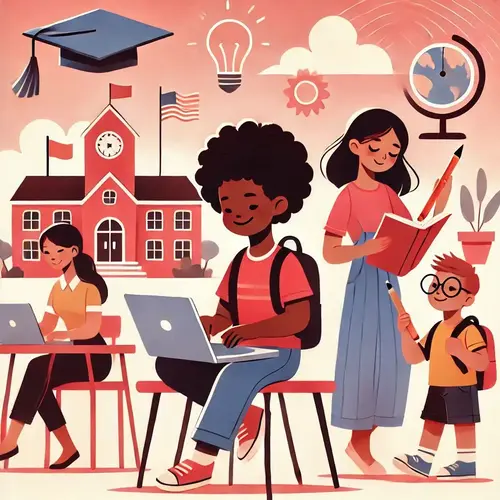
Understanding the Elevator Control System
Before diving into the creation of a UML State Diagram, it is crucial to understand the basic components and the operational flow of an elevator control system. The elevator control system is designed to handle various states such as idle, moving, and stopping. These states define the behavior of the elevator as it interacts with user commands and responds to external triggers, such as the press of a button or reaching a particular floor.
The UML State Diagram helps in illustrating how the elevator behaves based on various events, such as button presses or the completion of movement between floors. To create an accurate diagram, you need to identify the states, the events that trigger transitions, and the actions that occur during these transitions.
Key Components of the Elevator Control System
To build the UML State Diagram for an Elevator Control System, you need to break down the system into key components. The primary components include the elevator, floors, control panel, and buttons (which can be floor selection buttons and emergency buttons). Each of these components interacts with the elevator's state machine to change its state based on different user inputs.
In an elevator system, the elevator can have several states, such as:
- Idle: The elevator is not in motion, waiting for input.
- Moving Up: The elevator is moving upward to the requested floor.
- Moving Down: The elevator is moving downward to the requested floor.
- Door Open: The elevator doors open to allow passengers in or out.
- Door Closed: The elevator doors are closed and ready for movement.
Identifying Events and Transitions
Events and transitions define how the elevator moves from one state to another. Some common events include:
- Button Press: A user presses a floor selection button.
- Arrival at Floor: The elevator reaches a designated floor.
- Emergency Stop: An emergency button is pressed, stopping the elevator.
The transitions between states are triggered by these events. Each transition must be clearly defined to ensure that the diagram represents the elevator’s behavior accurately.
Steps to Create the UML State Diagram for Elevator Control System
Now that we have a foundational understanding of the system, let's dive into the process of creating the UML State Diagram for an Elevator Control System.
Step 1: Define the States
The first step in creating the state diagram is to define the states the elevator can be in. Start by listing all the states that you think are important for your homework. As mentioned earlier, these can include:
- Idle: The elevator is not moving and is awaiting a request from the user.
- Moving Up: The elevator is ascending to a higher floor.
- Moving Down: The elevator is descending to a lower floor.
- Door Open: The doors open for passengers to enter or exit.
- Door Closed: The doors are closed and ready for the elevator to move.
You may also want to add other specific states like Overloaded or Emergency Stop based on the system's requirements for your homework.
Step 2: Identify the Events That Cause Transitions
Once you have defined the states, the next step is to identify the events that trigger transitions between those states. For example:
- Button Pressed: If a passenger presses a floor button, the system transitions from Idle to either Moving Up or Moving Down.
- Arrived at Floor: When the elevator reaches the requested floor, the state can change to Door Open.
- Emergency Stop Pressed: If an emergency stop is pressed, the elevator should transition from Moving or Idle to Emergency Stop.
Each event triggers a specific state transition, so it's important to list these out to create the flow of the diagram.
Step 3: Draw the Diagram Using UML Notation
With the states and events identified, it’s time to begin drawing the UML State Diagram. UML State Diagrams are drawn using specific notations:
- States are represented by rounded rectangles.
- Transitions are represented by arrows pointing from one state to another.
- Events are written near the transition arrow to indicate what causes the transition.
- Initial State is represented by a filled circle, indicating where the diagram starts.
- Final State is represented by a filled circle within a circle, indicating the end of the state diagram.
For example, the diagram could start with the Idle state, and an arrow pointing to Moving Up if a floor button is pressed. When the elevator reaches a floor, the diagram would transition to Door Open and then to Door Closed once the doors close.
Step 4: Refine the Diagram with Actions and Guards
In addition to states, events, and transitions, you can also define actions and guards in your UML State Diagram to represent additional system behaviors.
- Actions are activities that take place when entering or leaving a state. For example, an action could be the elevator displaying a floor number when arriving at a new floor.
- Guards are conditions that must be met for a transition to occur. For example, a guard condition might be that the elevator is not overloaded before it can start moving.
Step 5: Validate the Diagram
Finally, review the diagram for completeness. Ensure that all possible states, transitions, and events are covered. Also, verify that each state transition is logically sound, and no errors exist. This validation process ensures that the UML State Diagram is functional and can guide the implementation of the elevator control system.
Tips for Successfully Creating the UML State Diagram
Creating an effective UML State Diagram requires attention to detail and a structured approach. Below are some tips that can help you design a more accurate diagram for your homework.
Keep the Diagram Simple and Readable
UML diagrams are meant to simplify complex systems, so avoid making the diagram too complicated. Focus on the core states and the most important transitions that define the elevator's behavior. A simple, readable diagram will be much more effective in communicating the elevator's functionality.
Use Clear Naming Conventions
Use descriptive names for the states and transitions. For instance, instead of labeling a state as “State1,” name it “Idle” or “Moving Up.” Similarly, use clear event names such as “Button Pressed” or “Arrival at Floor” to make the diagram more understandable.
Plan Before Drawing
Sketching the diagram on paper before transferring it to a digital format can help you organize your thoughts and ensure that you’re not missing any crucial details. Planning helps avoid unnecessary corrections during the diagramming process.
Test Different Scenarios
Testing various scenarios, such as what happens when multiple buttons are pressed simultaneously or if the elevator is already in motion when a request is made, will help refine the diagram. Test the transitions to ensure all edge cases are covered.
Conclusion
Creating a UML State Diagram for an Elevator Control System is a great way to visually represent the behavior of an elevator based on various inputs and conditions. By following a structured approach—defining states, identifying events, and drawing the diagram using the correct UML notation—you can effectively design a UML State Diagram that demonstrates how an elevator responds to user inputs and external events.
For students working on such homework, understanding the concepts and the technical process of creating the diagram will not only help in completing homework but also in grasping the underlying principles of system design and behavior modeling. By practicing with different scenarios and continuously refining your diagram, you will develop the skills necessary to tackle more complex system designs in the future.